OverDrive features to enhance your digital reading experience
Posted on August 24, 2020 at 6:00 am

By Cheryl Zobel, Diane Brown & Erin Dodge
If you enjoy reading eBooks or listening to audiobooks, then you are probably already a big fan of OverDrive. There are many titles available—over 90,000! So if you are looking for your next great read, it is highly likely you’ll find something in our digital collection at OverDrive.
If you’re new to digital reading and listening, scroll down to learn about the different ways, using different devices like smart phones, tablets, and computers, to access all of those titles—including the Libby app.
But first, we want to share some great new and not-so-new features that can enhance your digital reading experience.
LUCKY DAY
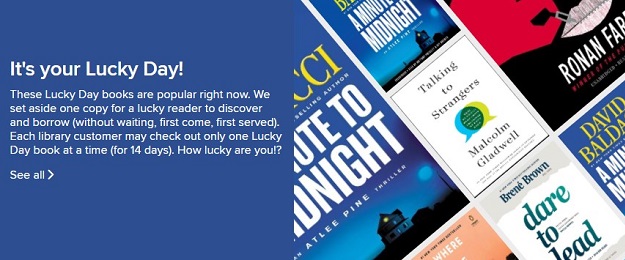
Welcome to the world of serendipity on OverDrive! You may be lucky enough to stumble upon a Lucky Day title or the Lucky Day list.
These eBooks and audiobooks are elusive. If you are scrolling on the main page of OverDrive and you see the Lucky Day list, know that the list only appears when a Lucky Day title is available. And it disappears when those Lucky Day titles are borrowed.
This is unlike our other curated OverDrive booklists, which you can access 24/7. In those curated lists, you’ll see all of the titles, whether they are available or have a waitlist.
Lucky Day eBooks and audiobooks are popular titles and are extra copies that pop up when they are available. These titles don’t have a waitlist, so if you come across one and want to read it, grab it as soon as you see it!
The Lucky Day list is an ever-changing small collection of very popular titles for these serendipitous moments. Here are some specifics:
- Lucky Day titles check out for 14 days.
- They automatically return.
- They have no holds.
- There are no renewals for these titles.
- You can return titles early and continue the good luck for someone else.
Special note: Checking out a Lucky Day title does not change your hold status if you have a hold on that same title. So if you borrow a Lucky Day title and also have a hold on that title, consider removing the hold—unless you think you’ll want to read it again or need more than 14 days to finish.
We hope you have a Lucky Day on OverDrive soon!
CHANGES TO HOLDS
You may have noticed a few changes to how holds are handled on OverDrive and the Libby App.
Holds are no longer automatically borrowed. Instead, you have more flexibility to redeliver or suspend a hold until you are ready to borrow it.
Hold Redelivery
Now, this is amazing! If a hold gets delivered to you and you’re not ready to read it, then you can request redelivery at a later date.
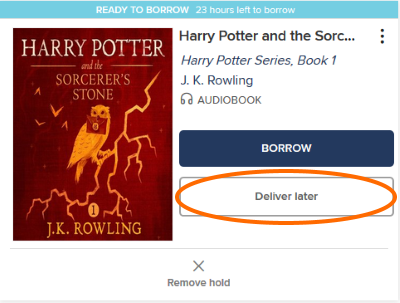
Simply select ‘Deliver Later’ when your item becomes available for checkout. Use the slider to set your earliest redelivery date by the number of days (1 to 180). The book will be redelivered to you on or after that date, as soon as the current reader returns it.
Check out the Deliver Holds Later video for the Libby app.
Suspending Your Holds
Have your holds delivered when it’s more convenient!
If your digital holds list is getting longer than you could possibly read by the time the books will become available, you can schedule your hold delivery for a later date.
If you’ve ever binged and placed a bunch of holds on materials that were ‘Coming Soon’ with similar publication dates, then this can be a very helpful tool.
This feature is great for keeping your spot in line while letting others read the title if you aren’t ready for it yet!
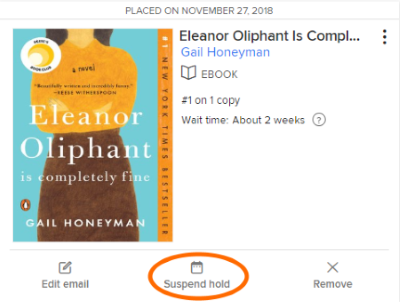
To suspend (delay delivery), go to Holds and select the title. Then select ‘Suspend Hold’ and pick the number days with the slider. Below the slider, you’ll see a date on or after that OverDrive will deliver your hold.
View the Suspend a Hold video to see how this feature works in the Libby app.
PEOPLE ARE WAITING
You’ve got great taste in books. This just proves it.
This feature helps you show your magnanimous side. All OverDrive titles return automatically on their due date (unless you renew).
What if you finish early? Or an eBook or audiobook just isn’t your cup of tea?
Now you can see when others are waiting to read the books on your OverDrive/Libby Shelf. And if you are ready to return them early, you can—giving others a chance to start reading right away!
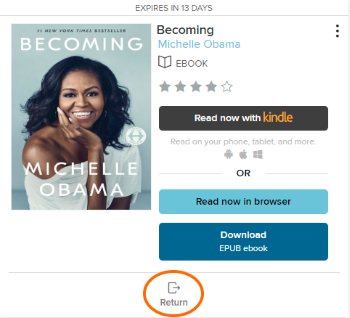
You can see how this works in the Returning Books video for the Libby app.
Bonus: Feel good about helping out a fellow reader!
REMOVING A DOWNLOAD

If you are running out of space on your mobile device, you can remove a downloaded digital title… or three.
In Libby, go to Loans and select the title to remove from your device. Then click on the checkbox and select ‘Remove Download’ or ‘Delete All.’
The title is still checked out to you, so when you’re online, you can stream it. But now it’s not hogging resources on your phone!
And if you need to go offline again, you can Re-download your loan (YouTube video) while you are still online. Then you are good to go!
DIGITAL TITLE CIRCULATION
Are you curious to see what other people are checking out to read right now?
You can see our Digital Title Circulation, a real-time online dashboard of loans and holds as they are being placed, at scld.overdrive.com.
Once on the website, scroll down past the booklists and click ‘Check out what’s being checked out right now.’ This will take you the dashboard, where you’ll see tallies for the number of daily, monthly, yearly, and all-time loans and holds. Plus you’ll see new titles appear at the top when they are loaned out or placed on hold.
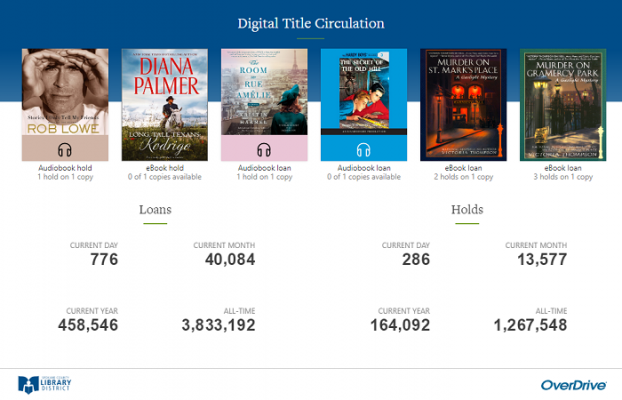
If you’re data-obsessed or just wish to discover new reads, this dashboard will have you hooked.
Note: Devoted Libby users will need to visit the OverDrive website to get a peek at this feature.
POWER USER TIPS
Whether you love listening to audiobooks or trying them out for the first time, check out these tips to help you listen and sleep in new ways!
When you can’t sleep, pull up a chill audiobook in Libby and slow down the narration speed (try 0.85 to start). Here’s a helpful video on Adjusting your play speed in the Libby app. Next set the sleep timer, and settle in for a snooze.
If you miss anything (and you probably will if you were able to drift into slumber), then you can scroll back and listen again.
Try listening at double speed. Yes, 2X narration exists! If you’re in a hurry or trying to finish listening to a chapter while working out, this is a great feature to double-task!
While these are not new features, they are very handy and need-to-know for all audiobook power users.
OVERDRIVE ON YOUR MOBILE DEVICE
Libby
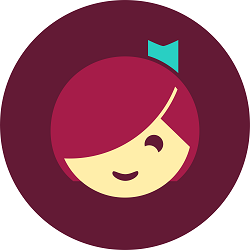
OverDrive’s newest app, Libby, lets you search for, checkout, and stream or download eBooks and audiobooks.
Nearly all eBooks and audiobooks are compatible with Libby. For eBooks, you can change the font and display, add bookmarks, add notes, look up words, and more. For audiobooks, you can add bookmarks and notes, change the playback speed, set a sleep timer, and more.
With Libby, you use your library card number and password to log in. You don’t need a separate authorization for all of your devices. You can also add multiple library cards in Libby when you are a member of more than one library system.
Libby is available for iOS 9+, Android 4.4+, and Windows 10 for desktops/tablets version 1607 or later. It’s also compatible with Amazon Echo and Google Home through Bluetooth, Apple Car Play, and Android Auto.
You can learn more about using Libby from the OverDrive help pages, including a quick video that shares Libby’s features.
OverDrive App
The OverDrive app (also referred to as the original or legacy app) is available for a wide variety of devices, including Kindle Fire. With the OverDrive app, you can search for, checkout, and download eBooks and audiobooks.
Nearly all eBooks and audiobooks are compatible with the OverDrive app. For eBooks, you can change the font and display, add bookmarks, and more. For audiobooks, you can change the playback speed, add bookmarks, set a sleep timer, and more.
You’ll need to sign into the OverDrive app. If you’re reading on more than one device or using Adobe Digital Editions, be sure to sign in with the same method (by email or by library card number) for each device. Otherwise, you’ll only be able to read eBooks on one device.
You can learn more about using the OverDrive app, check out the help article Getting started with the OverDrive app.
Kindle eReader & Kindle App
Both options are available for reading OverDrive eBooks in the US.
Most eBooks are compatible with Kindle eReaders and the Kindle app. To use the Kindle eReader or app, you need to first use your browser or another OverDrive app to search for and checkout eBooks.
Once you click ‘Read now with Kindle,’ you’ll be taken to Amazon to choose the device where you want to send your eBook. Then you click ‘Get library book.’
Your eBook will act just like any book purchased from Amazon, except that you lose access to it at the end of the borrowing period.
Learn more with the help article Borrowing Kindle Books from your library.
OVERDRIVE ON YOUR COMPUTER
There are a few ways to read and listen to OverDrive titles on your computer.
OverDrive Read
This is a browser-based reading platform for eBooks, so there is no software to download or install. All you need is an up-to-date browser and an internet connection.
Nearly all eBooks are available in OverDrive Read format. You can change the font and font size and the display to black on white, black on sepia, or white on black. You can also add bookmarks to save your spot and notes. You can even download titles for offline reading.
Browsers known to work are Chrome, Firefox, Safari, Internet Explorer 11, and Edge. If you’re using a mobile device, you’ll need Android 4.0+ (4.1+ and Chrome for Read-alongs), iOS 9.0+, or Fire OS 4.5.4+ to access titles with OverDrive Read.
Learn more in the help article Getting started with OverDrive Read.
OverDrive Listen
This is OverDrive’s browser-based listening platform for audiobooks. For OverDrive Listen, you won’t have to download any software. Unlike OverDrive Read, there’s no option for offline listening. The good news is that nearly all audiobooks are available in OverDrive Listen format.
With OverDrive Listen, you can adjust the playback speed, add bookmarks and notes, and use a sleep timer to stop playback after a set amount of time or at the end of the current chapter.
All you need is Windows 7 or newer, Mac OSX 10.9 or newer, or Chrome OS; an up-to-date version of Chrome, Safari, Internet Explorer 11, Firefox, or Edge; and an internet connection. If you are using a mobile device, you’ll need Android 4.1+ (use Chrome to listen), iOS 9.0+, or Fire OS 4.5.4+ (use Silk browser) and an internet connection.
For additional information, read the help article How to listen in your browser with OverDrive Listen.
OverDrive for Windows 8/10
This app for your computer is available in the Windows Store. You can find, checkout, download, and read and listen to titles on a Windows 8 or 10 computer or tablet from within this app. Nearly all books are compatible with OverDrive for Windows 8/10.
With the eReader version of the app, you can adjust the font and line spacing, add bookmarks, and look up words.
With the audiobook player app, you can adjust the playback speed, add bookmarks, and set a sleep timer. You can also begin the process to transfer audiobooks to another device or to burn to CD (if allowed by the publisher), but you must have OverDrive for Windows Desktop to finish the process.
Learn more about Borrowing titles in OverDrive for Windows 8/10.
OverDrive for Windows Desktop
This desktop app allows you to download and listen to audiobooks on your Windows 7, 8, or 10 computer. Nearly all audiobooks are compatible with OverDrive for Windows Desktop.
It’s not a full library experience the way OverDrive for Windows 8/10 is. You’ll need to use a browser to look up, checkout, and download your audiobook.
Once downloaded, your audiobook will open in OverDrive for Windows Desktop. You can use the desktop app to transfer to an MP3 player (including iPod) or burn to CD (if allowed by the publisher).
It’s best to download and install OverDrive for Windows Desktop before downloading an audiobook, so that the audiobook will open in the right program.
Learn more about How to install OverDrive for Windows (desktop).
OverDrive for Mac
This app allows you to download and listen to audiobooks on your MacOS computer.
Nearly all audiobooks are compatible with OverDrive for Mac. First, you’ll use a browser to find, checkout, and download audiobooks from the OverDrive website. Once downloaded, the audiobook will open in OverDrive for Mac.
You can also use OverDrive for Mac to transfer audiobooks to an MP3 player or burn to CD (if allowed by the publisher). It’s best to download and install OverDrive for Mac before downloading an audiobook, so the audiobook will open in the right program.
OverDrive for Mac is supported for OS versions 10.6 (Snow Leopard) through 10.14 (Mojave). However, it is not compatible with later versions of MacOS (10.15 Catalina and later) due to changes in Apple’s requirements for running apps.
If you have MacOS 10.15 (Catalina) or later, you can use OverDrive Listen or the Libby app. However, neither of these allow transfer to another device or burning to CD.
Learn more in the help article About OverDrive for Mac.
Adobe Digital Editions (ADE)
Adobe Digital Editions is an eBook reader separate from the PDF reader Adobe Acrobat (note: eBooks can’t be read with Adobe Acrobat).
ADE is the only way to read books that are only in PDF format. With ADE, you can read PDF, ePUB, and Open ePUB books. You can also transfer eBooks to another device. Nearly all eBooks are compatible with ADE.
Learn more about using ADE in the help article How to read Open EPUB or Open PDF ebooks on a computer.

As the Adult Collection Development Librarian for the Library District, Cheryl Zobel gets ridiculously excited about selecting materials for our community. In her off-hours, she is a music lover to the core, explores qigong, and raises two adorable pets. Her former career in plant science laboratories periodically expresses itself in the kitchen when she plays with fermentation and strays from recipes.

Diane Brown is a reference librarian and has been with Spokane County Library District for over twenty years. She surprised herself by liking eBooks and now enjoys telling everyone about OverDrive. When she’s not helping people at the library, she can be found gaming with friends, walking her dog, and trying to read through cats. She attended both Washington State University and the University of Washington, so her team always wins the Apple Cup.
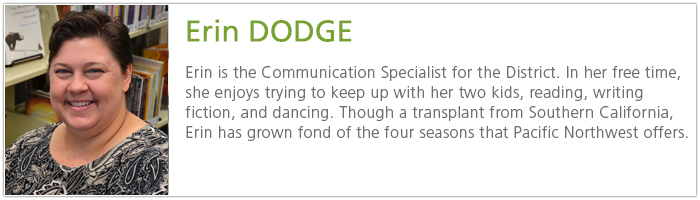
Tags: Apps, audiobook, audiobooks, computer, delivery, digital, ebook, eBooks, ereader, holds, laptop, Libby app, online, overdrive, reading, return, suspend, tablet
