Asking for a Friend: Where Can People Get Basic Computer & Internet Training?
Posted on October 6, 2021 at 6:00 am

By Stacey Goddard
I’m excited to announce that the library has a new online resource: Northstar Digital Literacy.
If you read my previous posts about LinkedIn Learning and Udemy, you might be wondering if this new resource will offer more of the same types of classes. The short answer is both yes and no.
Northstar Digital Literacy (also referred to as just Northstar or Northstar Online Learning) is designed to help you build your digital literacy skills, in other words your computer and internet skills. So in that way, you may find similar courses on other digital platforms.
Here’s how it is different. Northstar’s assessments show you the areas where you could use some improvement, and then you can learn and fill any gaps you have with Northstar Online Learning. This combo of assessment and module learning sets Northstar apart from other online resources because it helps you focus on just what you need to learn.
Digital literacy is important because so much of what we do each day requires computer skills and knowledge:
- Work projects
- Homework assignments
- Planning for grocery shopping (online coupons only available on a store’s website or phone app)
- Making and following a budget
- Keeping in touch with family and friends
Whether you or someone you know could use more confidence and increased skill levels in key areas of basic computer and internet skills, Northstar can help.
Northstar’s modules are self-directed, so you can build upon your skills at your own pace. Currently Northstar offers six different practice modules:
- Basic Computer Skills
- Internet
- Windows (operating system)
- Microsoft Word
- Career Search Skills
More practice modules are planned for the future, so you can grow your skills as new content becomes available.
Each practice module goes into detail. For example, the Email module includes information on:
- Selecting a professional email address and strong password
- Adding attachments to an email
- Downloading and opening received attachments
- Writing professional emails
- How to identify spam
You don’t have to do all parts of a module. You can jump right to the particular section you’re interested in if you like. I jumped straight to the “Managing email” section because I was interested in their advice for organizing my email inbox.
There are a number of things you can access in Northstar without creating an account, such as taking assessments and even going through some of the practice modules. However, none of your progress or assessment scores will be saved if you aren’t logged into your account. Because of this, I recommend taking the time to create a Learner account.
Below, I walk through the account-creation steps.
You can also talk to library staff in person at your library for help with the process. Or Book a Librarian for an appointment to go over all things Northstar.
Steps to Create a Learner Account
To create an account, head to our Northstar Digital Literacy web page and scroll down to click on the “Create a Learner Account” button (Figure 1).
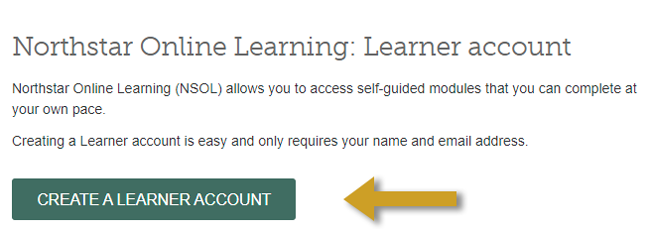
A new Northstar web page will open, on which you click the “Sign up as a learner” link to register (Figure 2).
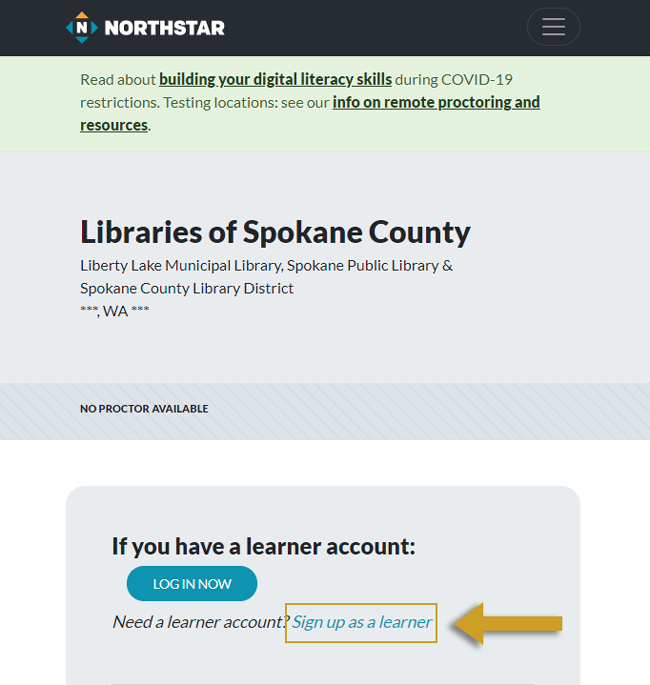
Next, on the Sign up as a Northstar Learner web page, you fill in your name and email address, click the “I am not a robot” checkbox, and then click the “Sign Up” button (Figure 3).
If you don’t have an email address, library staff can help you set one up in person at the library or you can call 509.893.8400 for assistance.
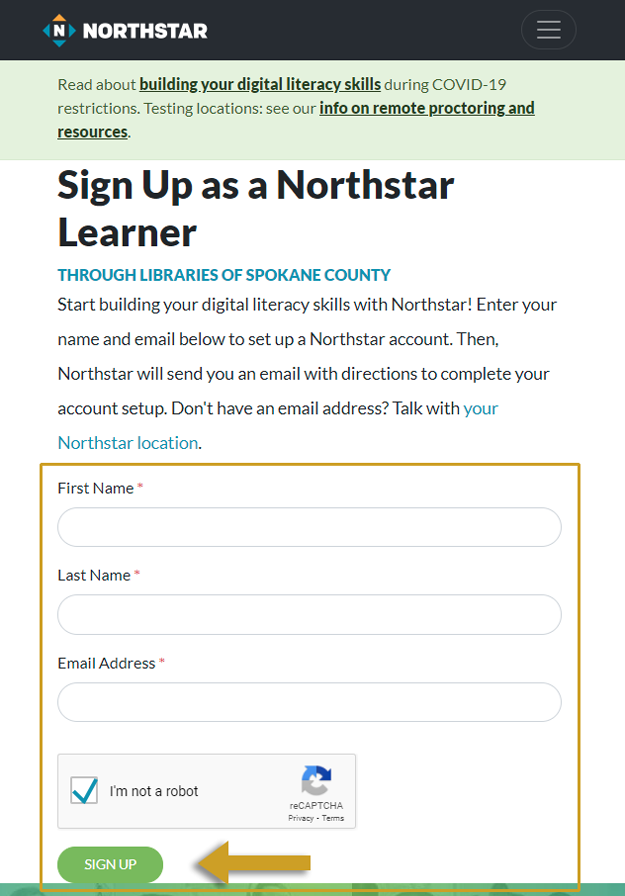
After that, check your email inbox for an email from Northstar Digital Literacy that contains a link to finish registering for your Learner account. My email looked like the following (Figure 4).
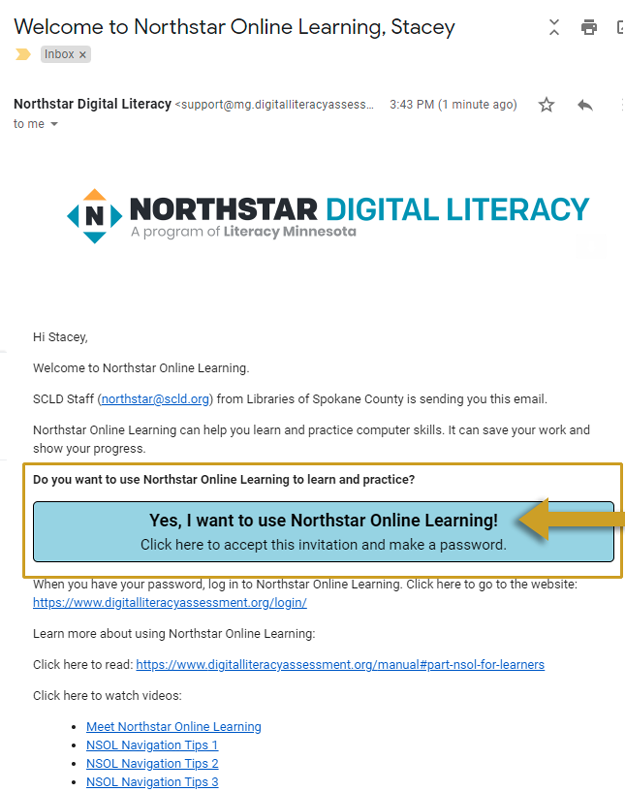
To finish registering your account by creating a password, click the “Yes, I want to use Northstar Online Learning!” blue box in the email that you receive (the message may say something slightly different).
Another web page will open where you can create a password for your account and click the “Change My Password” button (Figure 5).
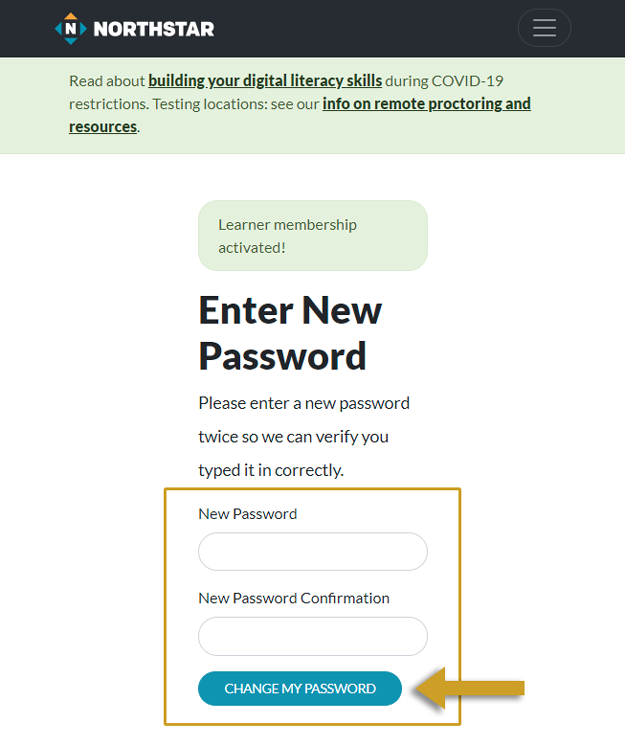
Next, you’ll be prompted to click the “Log In” button (Figure 6) to go to a new web page where you enter your user name, which is your email address, and your newly created password and then click the “Log In” button once again (Figure 7).
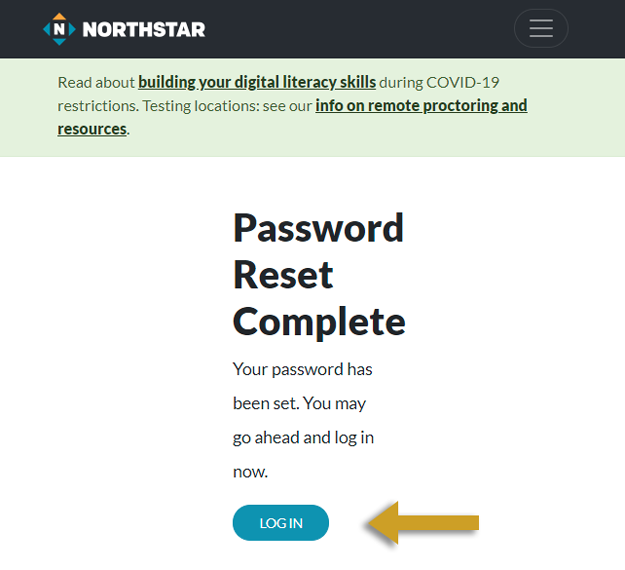
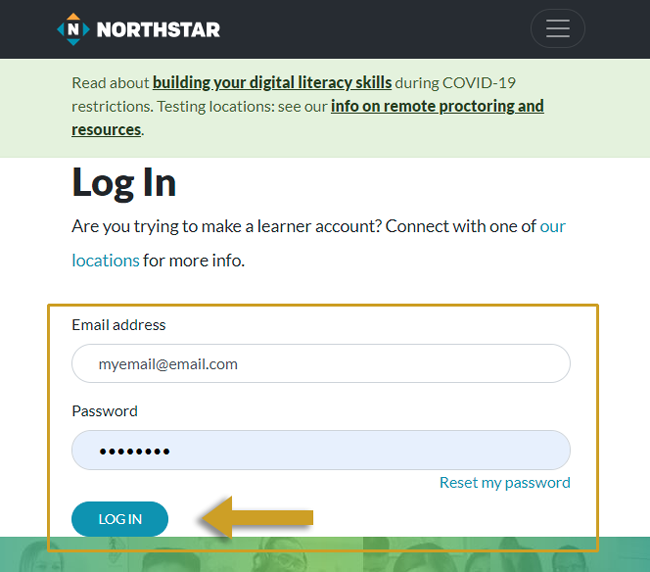
Next, you’re taken to the Northstar Online Learning dashboard (Figure 8), where you can track your lesson progress and any assessments you’ve taken.
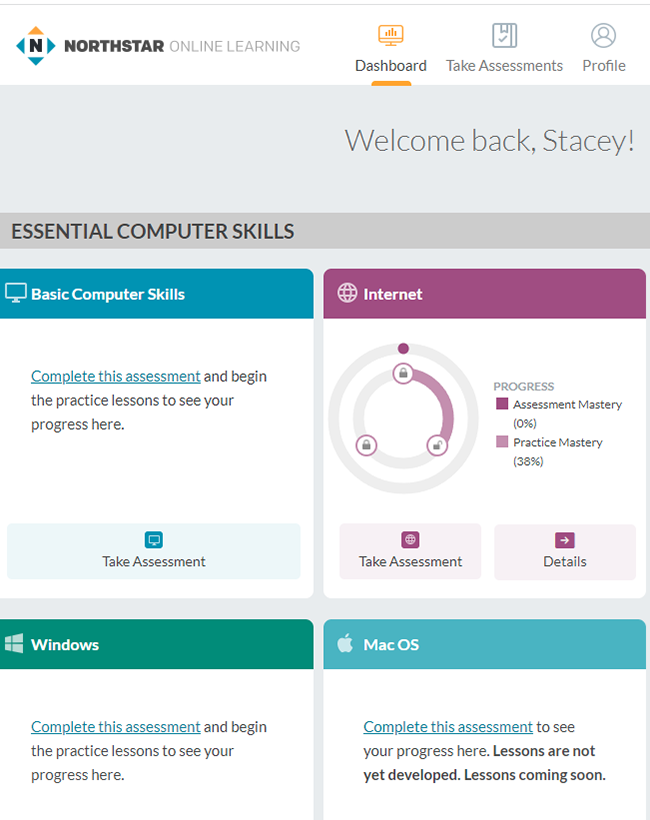
One of the things I like about Northstar is how interactive the lessons are. Instead of just listening to a lecture, you’re prompted to interact on the screen to learn more and to demonstrate you understand the skill being taught.
The image below (Figure 9) shows me learning about some of the browser buttons and what they do.
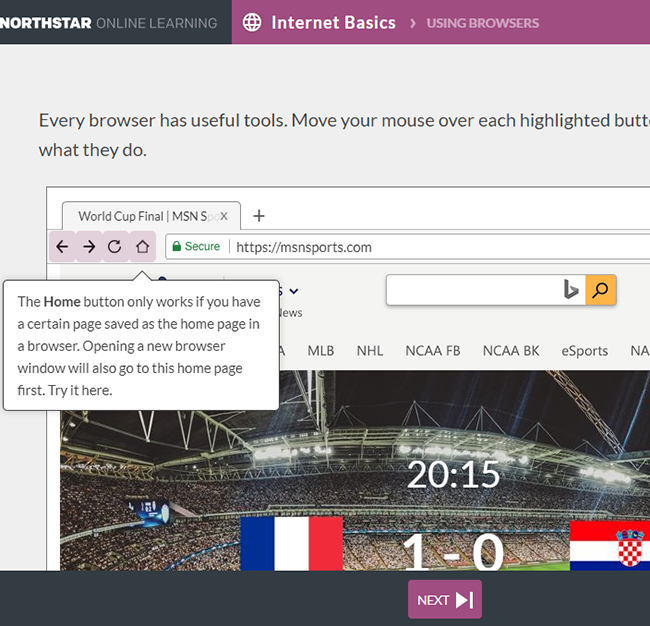
Another thing I like about Northstar is that, as you complete practice lessons, the progress you’re making updates on the dashboard (Figure 10).
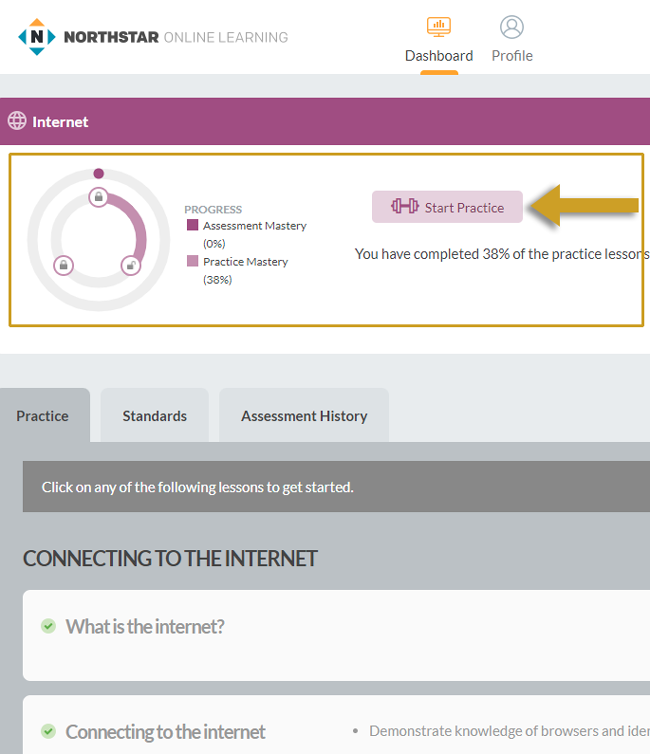
Currently I’ve completed 38% of the Internet module’s practice lessons, and I’m looking forward to making more progress! When I’m ready to take an assessment, it will track my progress there as well.
This is just a small taste of what Northstar can help you learn.
I hope you take a moment to explore this great resource and discover what you can learn! And if you already are a digital literacy superstar (or on your way to becoming one), I hope you’ll share Northstar with those friends and family members who could use some help to improve their computer and internet skills.
Digital literacy skills are something we can all benefit from knowing!
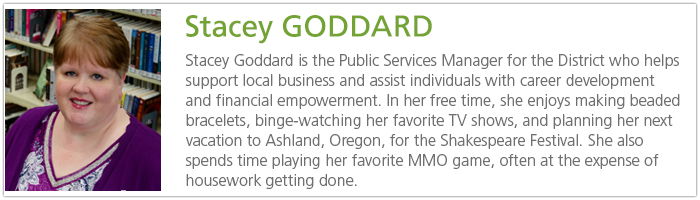
Tags: computer skills, internet skills, Northstar
