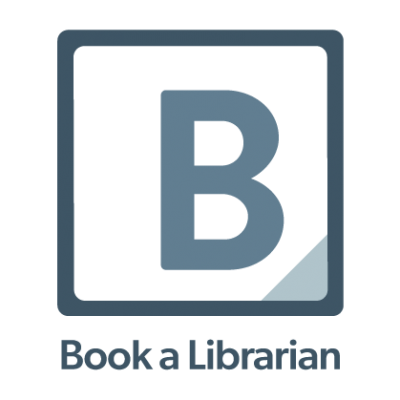Find Local, National & World News with This Useful Digital Resource
Posted on January 12, 2022 at 6:00 am
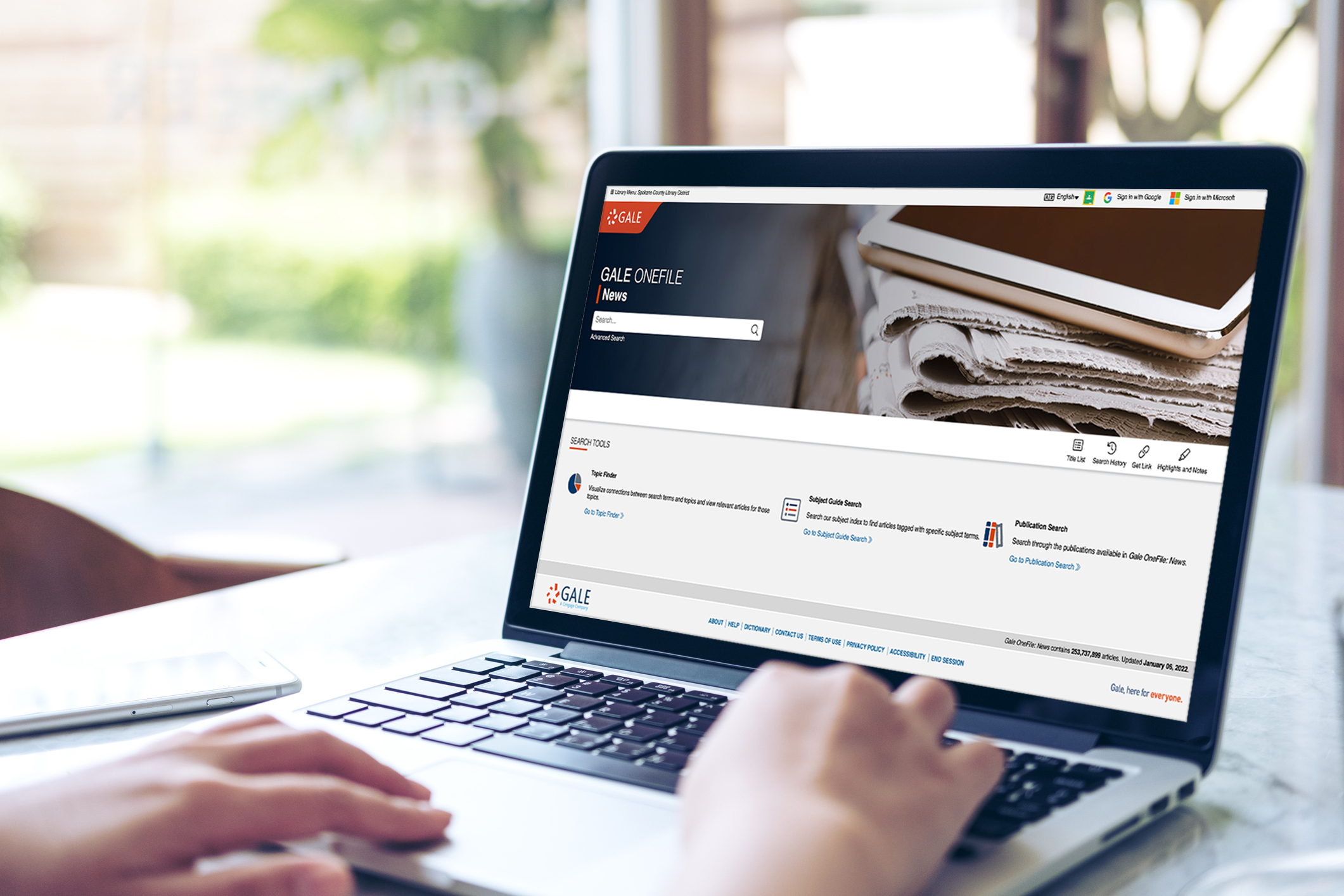
By Rachel Edmondson
Gale OneFile: News Overview
What can you find with Gale OneFile: News? It provides you with access to:
- Over 2,300 major U.S. newspapers and leading titles from around the world
- Magazine articles
- Published images
- Radio and TV broadcasts and transcripts
Whether you are a news connoisseur who reads from a variety of perspectives and sources, or you are doing research for school or work, this is a great one-stop place for news resources.
Accuracy & Fact Checking
When you use the online resources that are in our Digital Library, one benefit is the information you access has already been vetted for accuracy. For example, with World Book, you can be confident the information in this online encyclopedia has been fact-checked and is accurate.
In this sense, Gale OneFile: News is an outlier because its role is to provide access to information created by others, as opposed to providing curated content. This means you will need to do your own fact checking when reading articles from various newspapers, magazines, and other news sources when using Gale OneFile: News.
Many news sources have a strong commitment to fact-checking and accuracy; however, errors do occur, and some sources are less authoritative than others.
To get help with fact-checking, you can get started with the blog post Digging for accuracy: How information literacy helps you uncover the facts, written by my fellow librarian Crystal Miller. The post has excellent information about evaluating the sources you access through Gale OneFile: News and from other places, such as online browser searches and social media.
Search Options
You have a variety of different search tools within Gale OneFile: News that can help you find what you’re looking for.
The Topic Finder allows you to enter keywords or a topic into the search field and then visually see related topics and keywords. For example, if you search for “Gonzaga,” you’ll see related subjects (fig. 1) such as Gonzaga University, college basketball, and byline Jim Meehan, a sports reporter for The Spokesman-Review. The visual display of results defaults to tiles, but you can switch it to the wheel if you prefer that view (fig. 1).
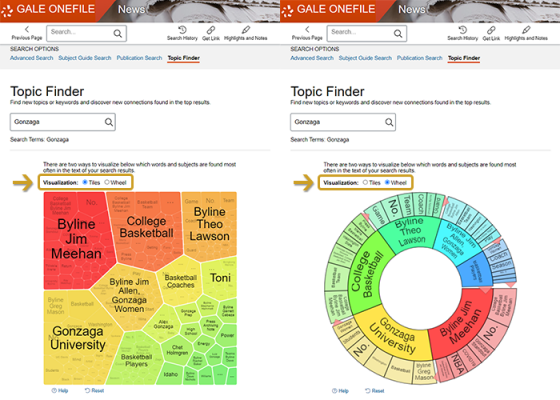
Each related subject is broken down further so you can continue narrowing your search by clicking on the various tiles (fig. 2) or wheel spokes until you find what you are looking for.
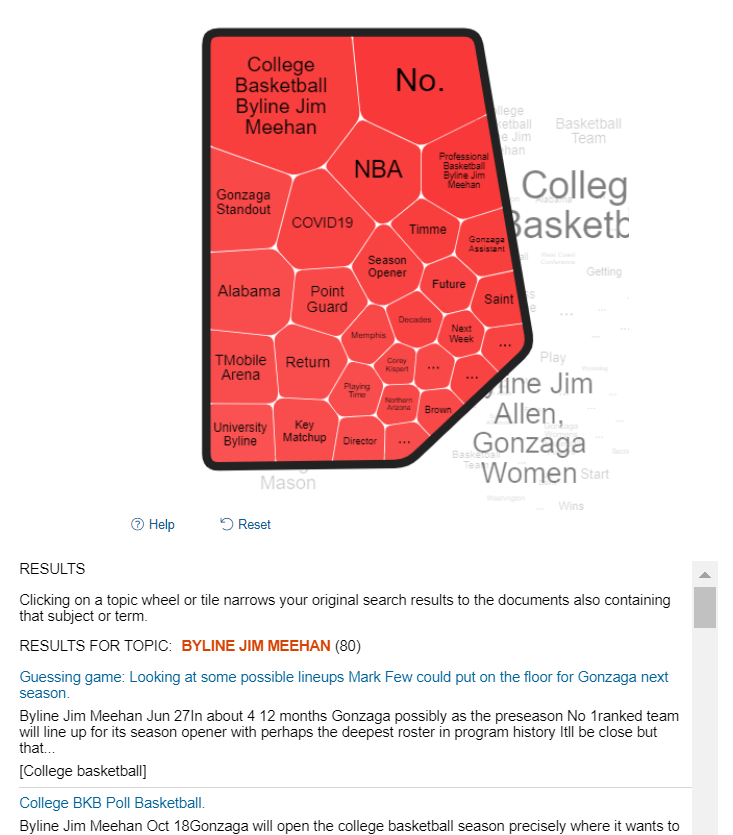
You can get similar results with a Subject Guide search and then by clicking on “Subdivision” under the search result to find topics to narrow down the results (fig. 3).

If you are looking for a specific news source, you can do a Publication Search. For example, if you are interested in reading The New York Times, you can quickly find access to that newspaper from 1985 to the current edition using Gale OneFile: News (fig. 4).
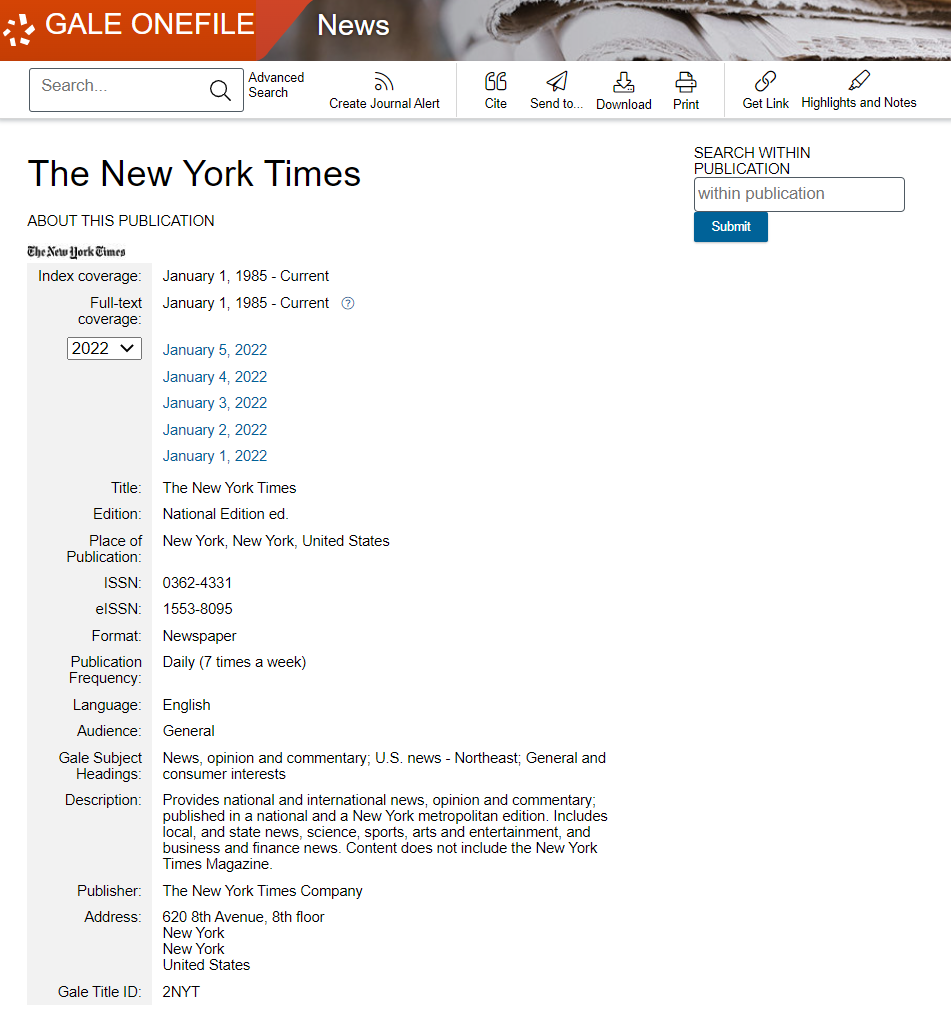
If you have specific search terms in mind, you can skip these tools and go straight to the Advanced Search feature where you can search by specific fields such as keyword, author, person-about, publication country, and many more. You can also search multiple fields to narrow it down further. For example, using “Spokane” as a Keyword search term and combining it with “Crosby, Bing” as a Person – About search term brings up results with both of these (fig. 5). Also, if you only want to search for documents that include the complete article, you can check the “Full Text Documents” box (fig. 5).
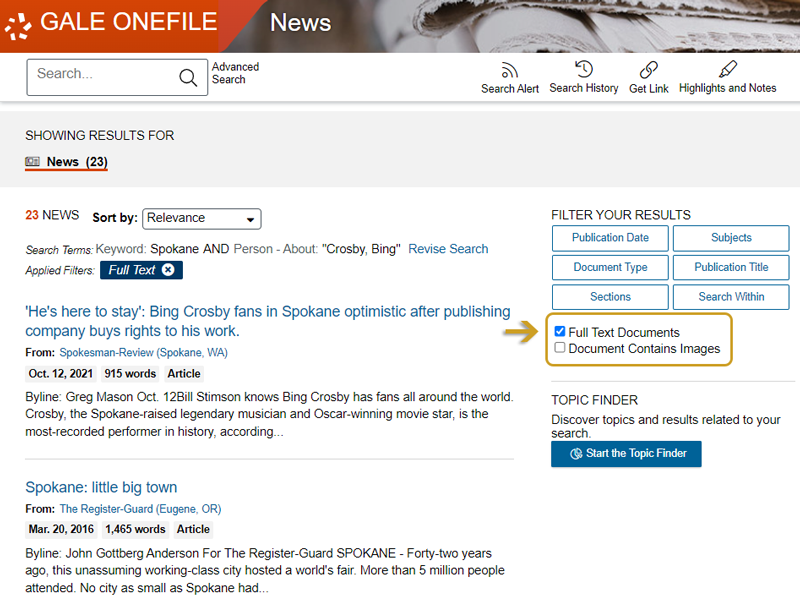
For those new to using our online resources and/or searching databases, there’s a helpful Search Tips area on the Advanced Search page that explains various ways to narrow down your search such as by using proximity or by nesting (fig. 6). As with all the Gale products, there are other helpful tools such as highlighting, printing, downloading, sharing, and emailing articles, plus the ability to automatically generate citations.
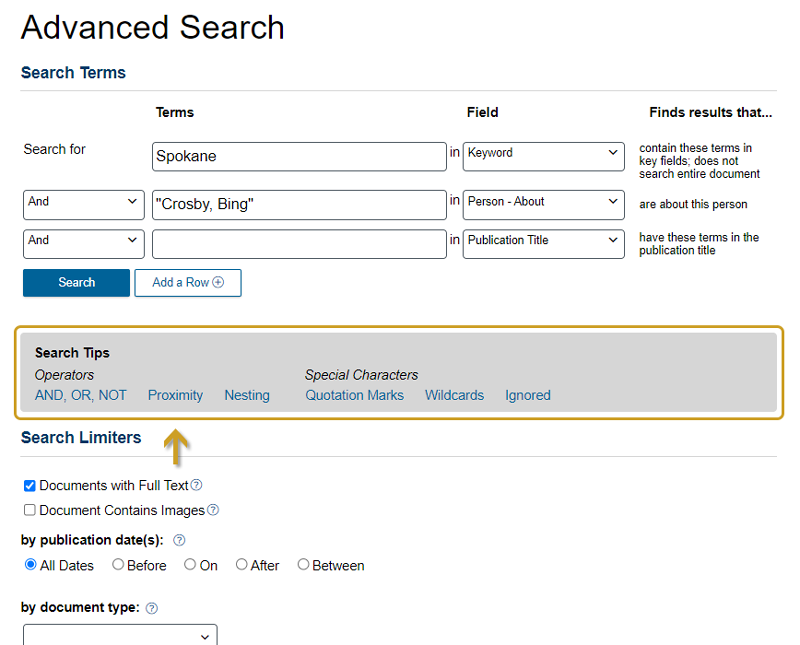
Getting Help
If all this information seems a little overwhelming, remember you can always schedule a Book-a-Librarian appointment to get one-on-one virtual help. During your session with library staff, you can learn how to get the most out of Gale OneFile: News or any of our other online resources available in our Digital Library.
We’re happy to help you learn how to find the news and information you need!
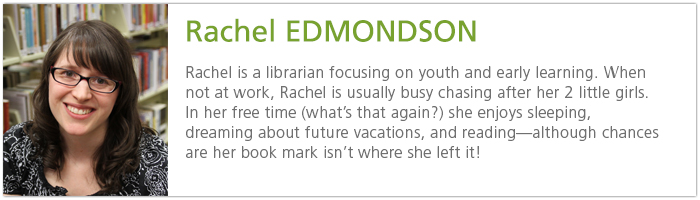
Tags: digital library, Gale, Gale OneFile News, national, news, online resources, world news