Over 148,000 Full-Text Reads in This Great Digital Resource for Literature Fans
Posted on November 23, 2021 at 6:00 am
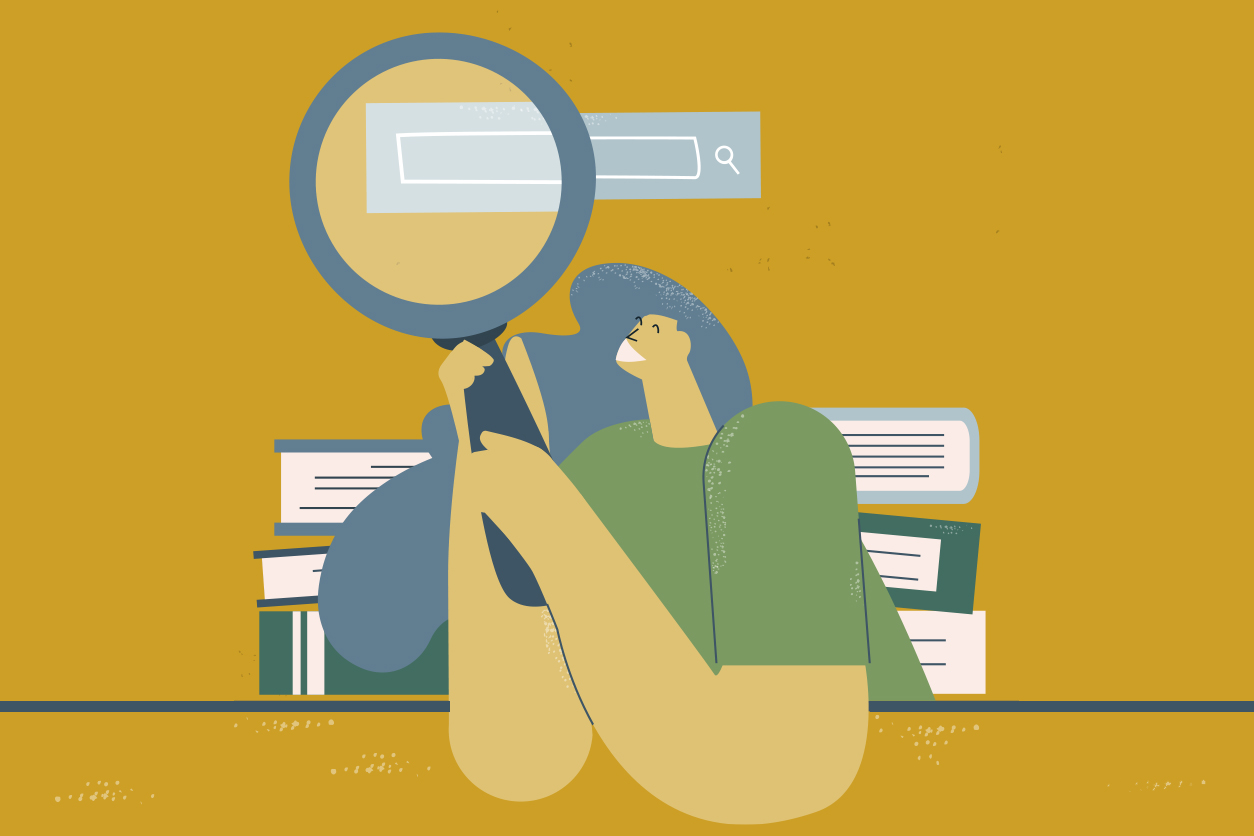
By Melissa Rhoades
Leisure readers, students, and people engaged in professional literature research will find quick searches to quality information (without advertisements getting in the way) when using Gale Literature: Litfinder.
Litfinder is found in our Digital Library and is a fantastic tool for lovers of contemporary and classic literature from around the world. The content is accurate and reliable, and the tools and features help you discover both general reading and literary sources.
Because Litfinder contains so much data and has many tools and features for refining searches, I’m highlighting some of the best ways to use these tools when you’re getting started.
The Basics
Litfinder’s massive inventory has full-text works of over 80,000 authors, American and international, including over:
- 130,000 poems
- 11,000 novels & short stories
- 4,000 essays
- 2,000 speeches
- 1,300 plays
The database also offers 650,000 poetry citations and excerpts, plus access to work summaries (explanations and interpretations of literary works), biographies, letters, diaries, photographs, and a glossary.
These numbers can be overwhelming. Fortunately, search comes to the rescue.
Litfinder’s powerful search features and filters offer multiple ways to find what you’re looking for—by title, author’s name, character’s name, time period, literary movement or genre, publication title, author demographics, and other criteria. The interface even offers six main ways to begin searching: Basic Search, Advanced Search, Person Search, Works Search, Topic Finder, and Term Frequency (Fig. 1).
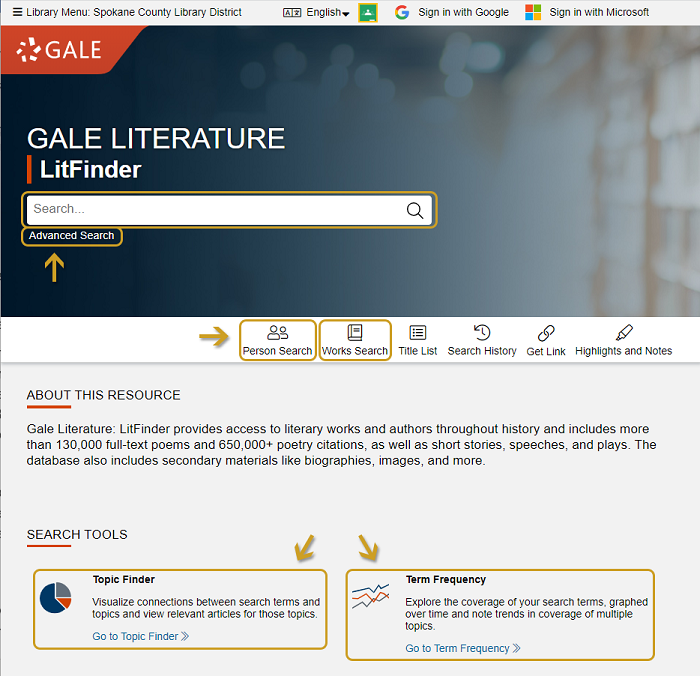
Large search results can be sorted into categories you can toggle through at the top of the results page. These include “Primary Sources & Literary Works;” “Biographies;” “Topics & Work Overviews;” and “Multimedia” (Fig. 2). Check each category in the results to best determine what your next choice will be.
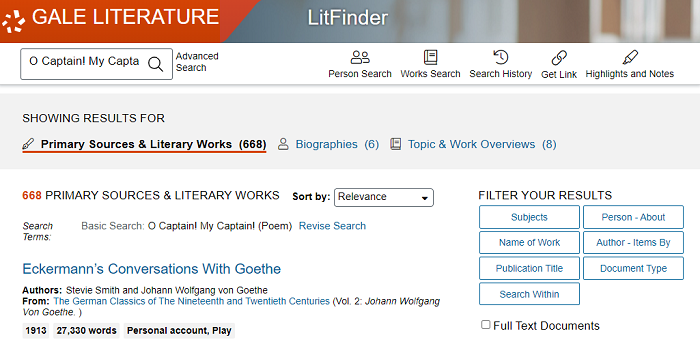
If you come across a word you don’t know while on the page for articles and primary source material, you can simply highlight it and click “Define” to see a definition from Merriam-Webster’s Dictionary.
At the right side of the source’s header, you’ll find tools to create citations, save and share documents (via Google Drive, OneDrive, or email), download, print, create a stable link, and create your own highlights and notes (Fig. 3).
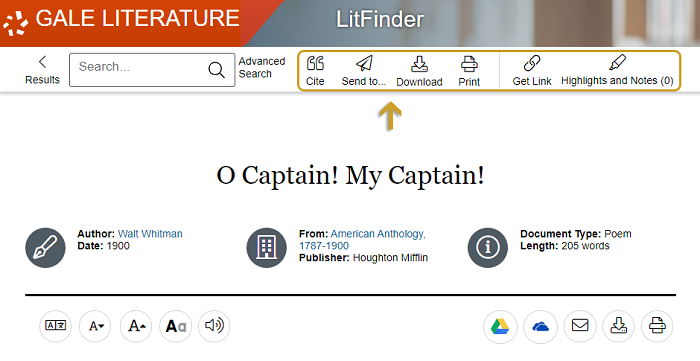
Saving and sharing, downloading, and printing tools are also accessible from the top right of each document (Fig. 4).
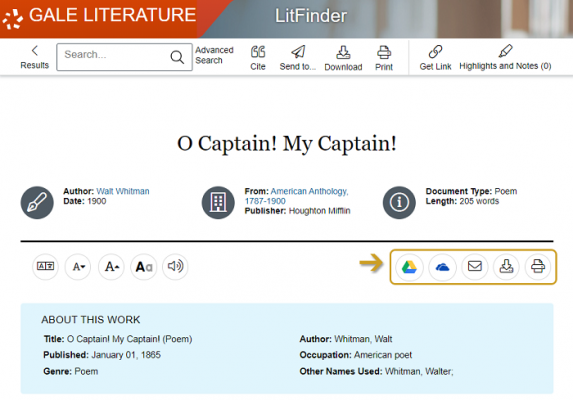
When you create notes and highlights on a document or article, they will not be saved within Litfinder itself. To keep personalized highlights or notes, you’ll need to save them in one of several formats before ending your viewing session. You can click one of the following methods to save the information: Google Drive, OneDrive, email, download, or print (Fig. 4).
Within Google Drive and OneDrive, your saved materials will be stored in a folder named after Gale Litfinder.
To cite works, Litfinder allows you to generate source citations in your choice of citation style formats: MLA, APA, Chicago, and Harvard (Fig. 5). It can even generate citations for many works not available in full text in the database.
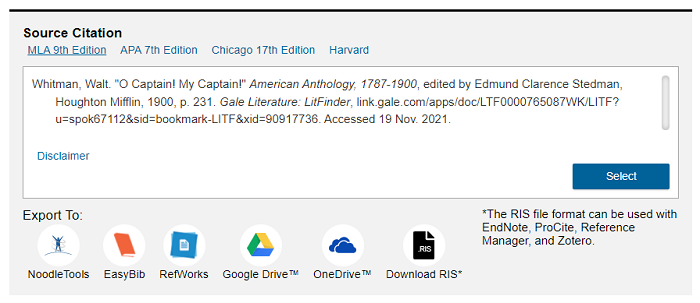
Multiple Uses
With over 148,000 full-text works of literature, Litfinder is obviously geared to offer digital reading material. Just keep in mind that reading on a computer screen taxes your eyes more than printed pages or an eReader. Nevertheless, if all the library copies of a specific work are checked out, it’s well worth looking in Litfinder (and Project Gutenberg) before heading to the bookstore.
But Litfinder’s robust searching tools make it much more than just a way to get free eBooks. Here are some additional ways you can use this digital resource:
- Discover authors from specific demographic groups by using Person Search (more on this in the next section).
- Learn more about authors through biographical entries, diaries, photographs, and more.
- Expand your understanding of a literary work by using “Topics & Work Overviews” results, “Explore: Related Subjects” links, and “Related Information: Explanation Of” links.
- Use Topic Finder to generate visual representations of search results by theme (Fig. 6). This offers a great way to discover connections and brainstorm new research avenues.
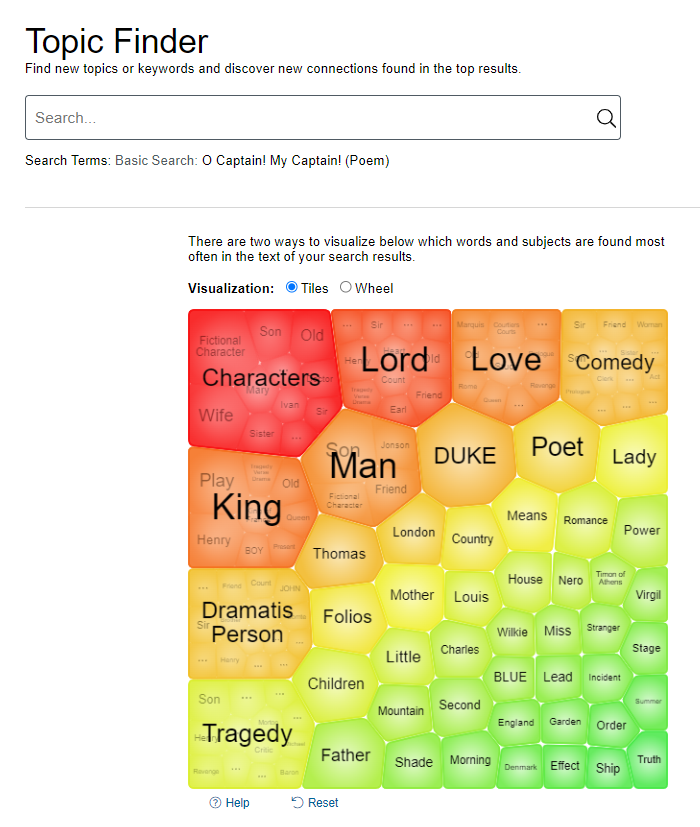
- Identify time periods when certain words, phrases, and themes were more prevalent with Term Frequency (Fig. 7). This tool can also help identify when a specific publication came out.
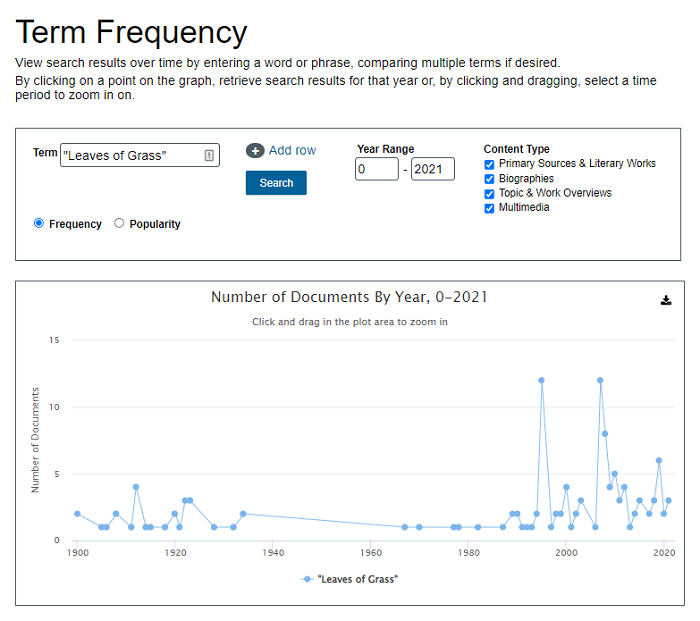
- Find the sources of famous literary quotes by typing exact passages or phrases within quotation marks in Basic Search (or by using the “All Text” filter in Advanced Search).
- Locate passages within long works by opening the primary source, then using “Ctrl + F” (on PC) to search for the passage.
Finding Diverse Materials
Litfinder’s Person Search offers a great way to discover authors from specific demographic groups, including search options for gender, nationality, ethnicity, century, subject/theme, literary movement, and more (Fig. 8).
For example, to find 19th-century Native American authors, simply choose those parameters from the search menu.
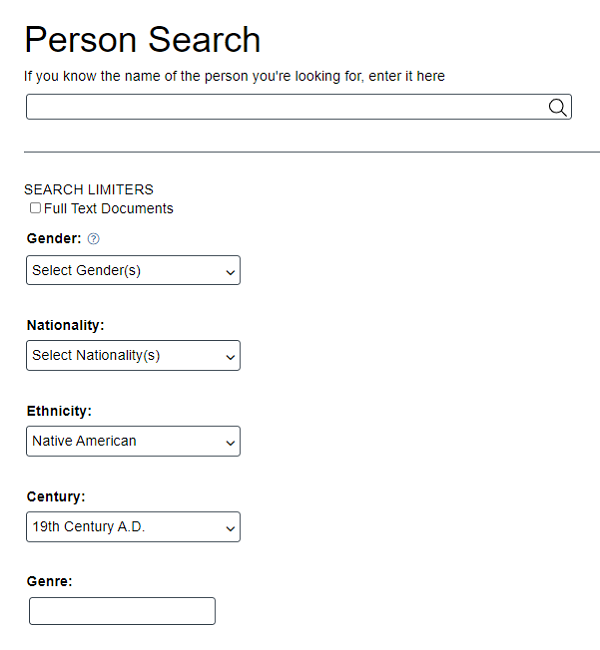
I was impressed that this search pulled up over 90 results (Fig. 9), including various spellings and monikers for people known by more than one name.
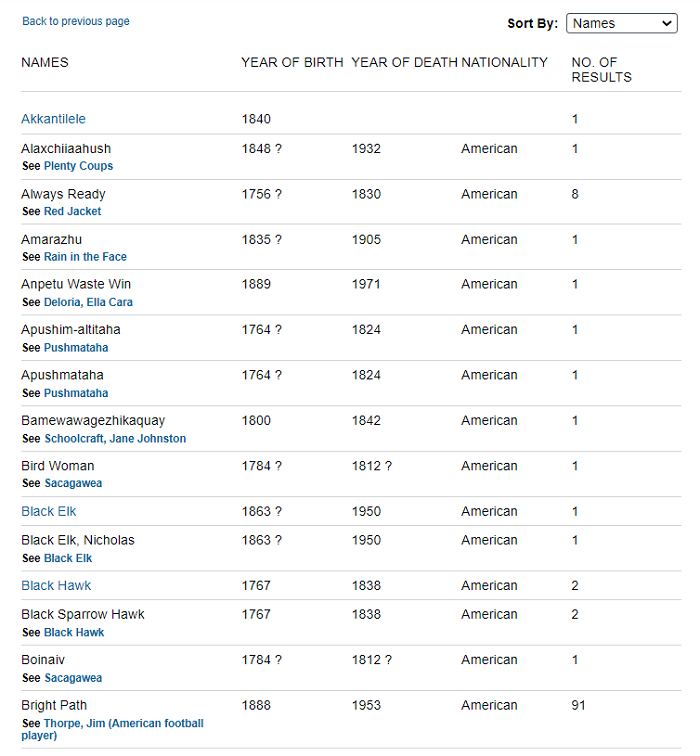
These results can then be sorted by name, year of birth, year of death, or nationality.
A search for 20th-century African American women authors brings up almost 900 results, including activists Rosa Parks and Fannie Lou Hamer, lyricists Odetta and Beyoncé, poets Gwendolyn Brooks and Nikki Giovanni, philosophers Angela Davis and bell hooks, journalist Ida B. Wells, media star Oprah Winfrey, and novelists Toni Morrison and Yaa Gyasi.
Note that “Century” search results appear to be based on who died in that century, not necessarily who was most active during that century. Therefore, a search for 21st-century African American women brings up some of the same results as a search for 20th-century African American women.
Two parameters that don’t seem well populated yet are the new gender categories Genderfluid and Nonbinary. To see results for these, start by searching for just the gender category without other limiters. Hopefully, Gale will add more LGBTQ+ categories to further expand the usefulness of this tool.
Another potential issue with Person Search is that the Ethnicity menu is based solely on North American categories. There doesn’t seem to be a good way to filter for British authors of color, for example.
Despite these shortcomings, Person Search is still a fantastic way to find authors and broaden your reading horizons.
Accessibility
As with all Gale databases, Litfinder offers excellent accessibility tools. In fact, Gale’s policy includes an “ongoing commitment to make its products universally accessible and user-friendly.”
At the document level, five text tools in the top left offer readers adjustments to make the text work best for them (Fig. 10).
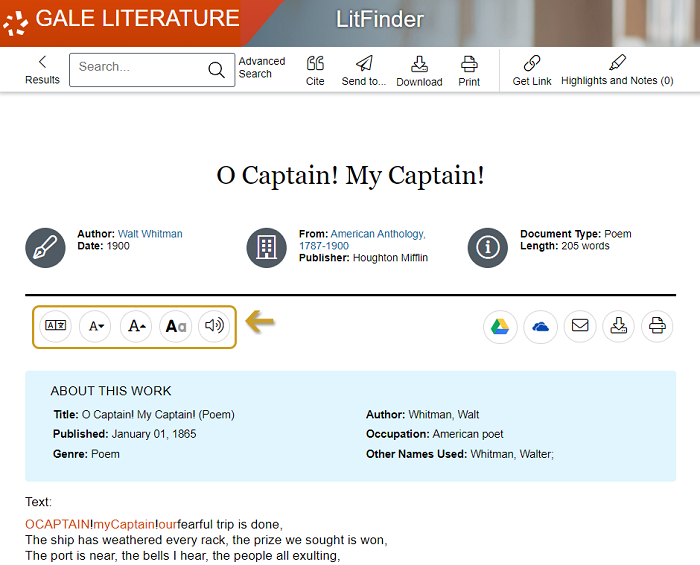
On the far left, the on-demand Translate tool allows users to instantly translate the document into over 40 languages. To translate the Gale interface (headings and links outside of the individual document), click on “Set Interface Language” inside the Translate tool.
The next two tools allow you to decrease or increase font size. Importantly, this only changes the font size of the document, meaning the webpage’s header, footer and side menus remain unchanged preventing the webpage from becoming distorted or partially obscured.
The fourth text tool, Display Options, lets you change the font color, style, and spacing between lines, letters, and words (Fig. 11).
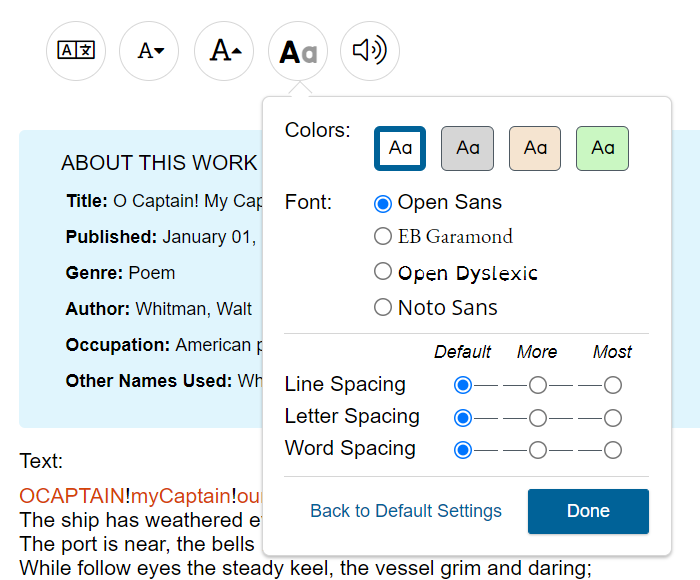
The last text tool is the Listen tool (Fig. 12), which allows you to playback a machine-generated audio reading of the material. Once you click on this tool, several options appear.

You can play, pause, or stop the machine-generated reading at any time, as well as adjust the volume. You can also click the cog icon to adjust several settings, including whether to highlight text as it’s read, change the highlight’s appearance, enhance text visibility, change the reading speed, and more (Fig. 13).
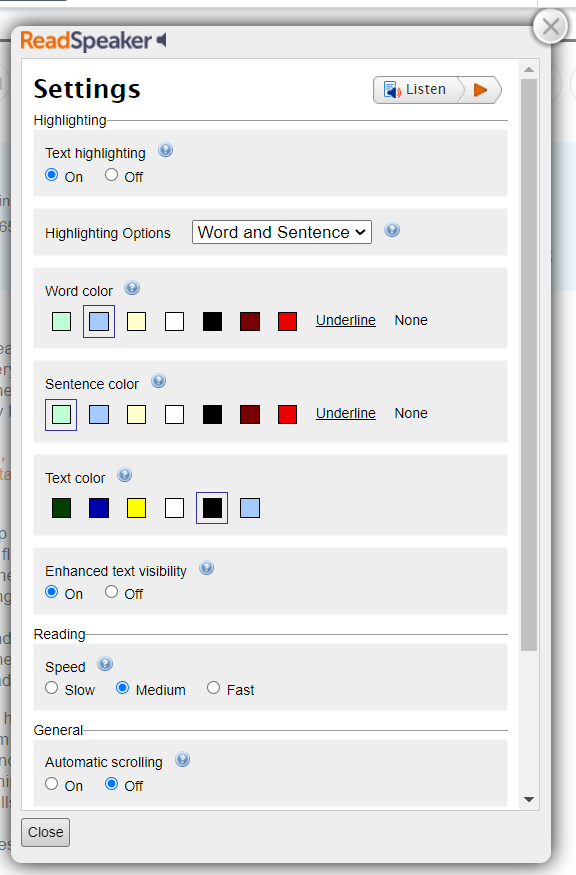
Finally, the Listen tool also lets you download an MP3 file of the audio reading.
Additional accessibility features in Litfinder include closed captioning on videos and alt text for images.
Additional Search Tips
If at first you don’t succeed, try a different way. Here are a few more tactics I’ve found useful when using Gale Literature’s Litfinder:
- Too many search results? Use categories at the top of the results page and/or filters to limit results.
- When Basic Search offers several less targeted results, try Advanced Search instead of Basic Search filters.
- Limit results to just full-text options by checking the “Full Text Documents” box.
- Narrow large search results by topic using Topic Finder.
- If you know the exact title of a work you’re looking for, put it in quotation marks.
- Too few results? Remove some filters, descriptors, punctuation, and/or terms from your search.
- If you don’t know the name of a work, but you know what publication it’s in (Norton’s Anthology, for example), use Advanced Search and search for Publication Title with other known details.
- More than one publication of a primary source may be available in Litfinder. When this is true, each publication may offer different options in “Explore: Related Subjects” and “Related Information.”
- To share information from Litfinder, use the “Get Link” button found at the top right of pages. This generates a permanent link that can be shared across platforms with different people.
Want to find out more about using this tool? Visit Gale’s training materials for training tools, tutorials, and webinars. Or you can print a PDF resource guide for Gale Literature: Litfinder.
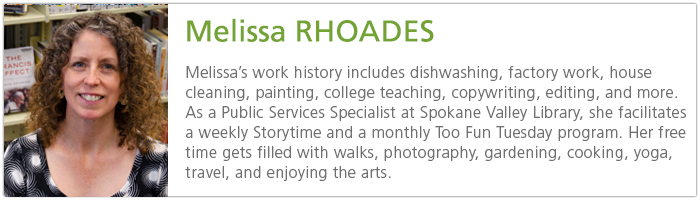
Tags: adults, digital library, digital resource, full text, Gale, literature, Litfinder, plays, poetry, reading, research, stories, teens
